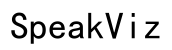How to Convert M4A to MP3: A Comprehensive Guide for 2024
Introduction
Audio file formats like M4A and MP3 serve different purposes and have unique attributes. However, compatibility can be an issue when your device or software doesn't support M4A files. Converting M4A to MP3 offers greater usability across various platforms. This guide covers everything from understanding these formats to different conversion methods, ensuring you maintain audio quality throughout the process.

Understanding M4A and MP3 Formats
Turning your focus toward the specifics of M4A and MP3 formats is crucial in comprehending why you might need to convert them.
What is M4A?
M4A, or MPEG-4 Audio, is primarily used by Apple devices and iTunes. It offers superior sound quality at a smaller file size compared to MP3. However, M4A is less universally compatible, making it sometimes challenging to use across various devices and media players.
What is MP3?
MP3, or MPEG Layer Audio 3, is a widely accepted audio format known for its compatibility across almost all devices and platforms. While MP3 files might compromise slightly on sound quality, their broad usability and reasonable file sizes make them a popular choice.
Key Differences Between M4A and MP3
The primary differences lie in compatibility, sound quality, and file size. M4A offers better audio quality at a more compact size but is limited in compatibility. On the other hand, MP3 files are universally playable but may require larger file sizes to maintain higher audio quality.

Why Convert M4A to MP3
Knowing the differences sets the stage for why converting M4A to MP3 can be beneficial.
Compatibility
MP3 files are universally compatible with virtually all media players and devices. This makes them an ideal format for sharing audio files, particularly when you're unsure of the recipient's device capabilities.
File Size
MP3 files generally take up less storage space compared to other audio formats like WAV. When managing disk space is a priority, MP3 files are more practical.
Usability on Portable Devices
MP3's broad compatibility makes it a convenient format for portable devices. Whether you're using a smartphone, tablet, or portable media player, MP3 files nearly always work without requiring additional software.
Methods to Convert M4A to MP3
Once you understand why converting M4A to MP3 is advantageous, the next step is to explore various methods.
Using iTunes
iTunes offers a built-in conversion tool that is easy to use. This method is particularly useful for those who already have their audio files organized in iTunes.
Using Online Converters
Numerous free online converters provide fast and straightforward services. Websites like Online Converter and Convertio allow you to upload your M4A files and download the converted MP3 files without hassle.
Using VLC Media Player
VLC Media Player is not just for playing media; it's also a powerful conversion tool. This open-source application supports multiple audio and video formats, making it a great choice for batch conversions.
Using Dedicated Software
Software like Audacity provides advanced features for professional audio editing and format conversion. Though it may require a steeper learning curve, the flexibility and control it offers can be worth it.
Step-by-Step Conversion Guides
Understanding the methods is one thing, but knowing how to implement them is another. Below are detailed guides to help you convert M4A to MP3.
Convert M4A to MP3 Using iTunes
- Open iTunes and go to your library.
- Locate and select the M4A file you wish to convert.
- Navigate to 'File' > 'Convert' > 'Create MP3 Version.'
- iTunes will create an MP3 version, which you will find in your library.
Convert M4A to MP3 Using Audacity
- Open Audacity and load your M4A file.
- Make any necessary edits.
- Go to 'File' > 'Export' > 'Export as MP3.'
- Choose your settings and click 'Save.'
Convert M4A to MP3 Using Online Tools
- Visit an online converter website (e.g., Online Converter, Convertio).
- Upload your M4A file.
- Select MP3 as the output format.
- Click 'Convert' and download your MP3 file once the conversion is complete.
Optimizing MP3 Files for Portable Audio Players
Converting files is one step; ensuring they work optimally on your devices is another.
Choosing the Right Bitrate
Bitrate affects both file size and audio quality. For portable audio players, a bitrate of 128 kbps to 192 kbps is recommended for optimal balance.
Ensuring File Compatibility
Most portable audio players and smartphones support MP3 files. However, it's still beneficial to check your device specifications to avoid any compatibility issues.
Tips for Maintaining Audio Quality
- Use high-quality converters: Not all converters maintain the same audio quality.
- Avoid double compression: Converting a file that was already converted can reduce quality.
- Use settings that match your needs: A higher bitrate results in better audio but larger files.

Conclusion
Converting M4A to MP3 enhances the compatibility and usability of your audio files. Whether you choose iTunes, online converters, VLC Media Player, or dedicated software, there are multiple ways to get the job done. Following this guide will help you convert your files without compromising on quality, storage, or compatibility.
Frequently Asked Questions
What are the advantages of converting M4A to MP3?
Converting M4A to MP3 ensures broad compatibility across devices and platforms. It also helps in reducing file size, making it easier to manage your storage space.
Are there any free tools to convert M4A to MP3?
Yes, several free tools like iTunes, VLC Media Player, and online converters like Convertio can help you convert M4A to MP3 easily.
Will converting M4A to MP3 reduce audio quality?
Slightly. MP3 files are compressed, which can result in a marginal loss of audio quality compared to the original M4A files. However, the difference is often negligible for the average listener.