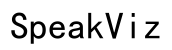Adobe Dodge Audio Settings in Premiere Pro 2022: A Comprehensive Guide
Introduction
Creating high-quality audio for your videos in Premiere Pro 2022 can significantly elevate your content. By understanding and effectively utilizing Adobe Dodge audio settings, you can make precise adjustments that bring your audio to life. This guide walks you through every step, from setting up audio preferences to applying Dodge and Burn techniques, ensuring your sound quality matches the visuals you work so hard to perfect.
Proper audio settings can transform an ordinary video into an extraordinary one. Before diving into the specifics of audio preferences in Premiere Pro 2022, it's essential to familiarize yourself with some foundational concepts of audio editing, specifically the Dodge and Burn techniques.

Understanding Adobe Dodge and Burn Techniques
Dodge and Burn techniques are primarily known in the realm of photo editing, but they also have significant applications in audio processing. These techniques are about enhancing or reducing certain elements to achieve the desired outcome. In photography, Dodge lightens areas, whereas Burn darkens them. In audio, the principles are somewhat similar.
Dodge in audio involves amplifying certain frequencies or sounds to make them more prominent. For instance, you might want to enhance dialogue in a noisy environment. Conversely, Burn refers to diminishing certain frequencies or sounds, which can help reduce unwanted noise or background sounds. Understanding these techniques gives you the power to craft audio that aligns perfectly with your intended message and aesthetic.
Setting up and applying these techniques in Premiere Pro 2022 requires a solid grasp of the software's audio preferences and settings. Let's delve into configuring Premiere Pro 2022 for optimal audio performance.

Setting Up Premiere Pro 2022 Audio Preferences
To get started with top-tier audio quality, you need to configure Premiere Pro 2022's audio preferences according to your project requirements. Here's a step-by-step guide:
-
Open Preferences:
- Go to
Edit>Preferences>Audio(Windows) orPremiere Pro>Preferences>Audio(Mac).
- Go to
-
Audio Hardware:
- Ensure your input and output devices are correctly selected under
Audio Hardware. This is crucial for monitoring and recording.
- Ensure your input and output devices are correctly selected under
-
Setting Sample Rate:
- In the
Audiotab, set theSample Rateto match your audio source (commonly 44100 Hz or 48000 Hz).
- In the
-
Default Input/Output Channels:
- Define how many input and output channels you'll use. A standard setup involves stereo audio (2 channels).
-
Audio Track Mapping:
- Configure how audio tracks are mapped to output channels. This is particularly important when working with multiple layers of sound.
Taking the time to set up your audio preferences ensures smooth audio playback and editing, paving the way for efficiently applying Dodge and Burn techniques.
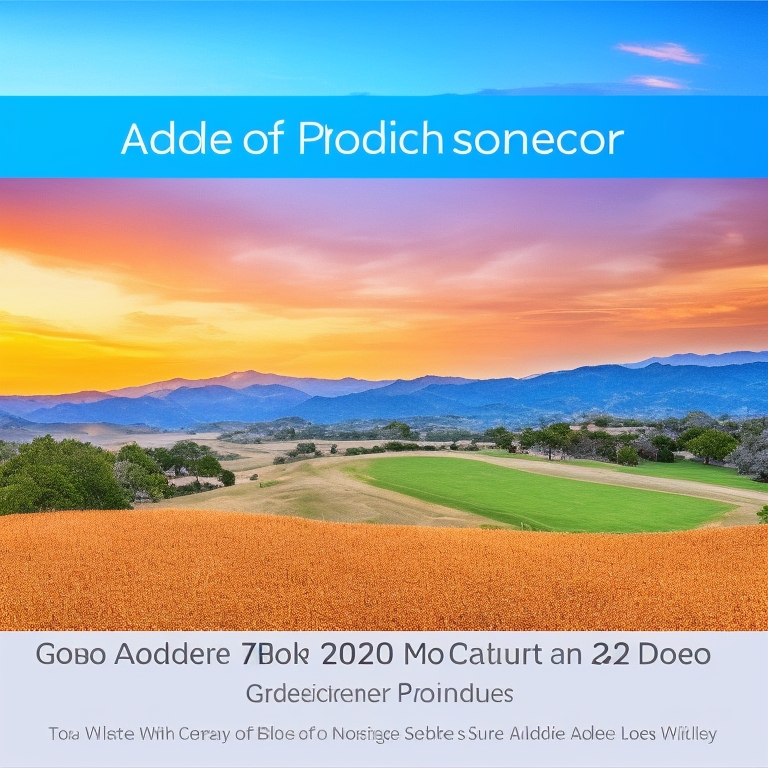
How to Apply Dodge and Burn Techniques in Audio
Applying Dodge and Burn techniques in Premiere Pro 2022 involves using the software's built-in tools to enhance your audio. Here is a detailed guide:
-
Using the Essential Sound Panel:
- Open the 'Essential Sound' panel. This feature simplifies complex audio tasks.
- Assign your audio clip to a type (Dialogue, Music, SFX, or Ambience).
-
Enhancing Audio (Dodge):
- For dialogue, use the
Claritycontrols to enhance speech. Increase theDynamicsslider to make voices stand out. - For music, use the
EQpresets to boost specific frequencies, making the track more vibrant and prominent.
- For dialogue, use the
-
Reducing Unwanted Sounds (Burn):
- Utilize the
Repairsection to reduce background noise and hum. This can be particularly useful in noisy recordings. - Adjust the
DeNoiseandDeReverbsettings to clean up your audio.
- Utilize the
-
Fine-Tuning:
- Use the
Graphic Equalizerfor more precise adjustments. Pull down sliders to reduce unwanted frequencies (Burn) and push up sliders to enhance desirable ones (Dodge).
- Use the
By mastering these methods, you can significantly improve the clarity and quality of your audio, ensuring it complements your video content perfectly.
Optimizing Audio Settings for Different Speaker Setups
Once you've applied Dodge and Burn techniques, it's important to optimize the audio for various speaker setups. This ensures your content sounds great regardless of the playback device.
Stereo Speakers
- Balance: Ensure your audio is balanced between left and right channels. Use the
Pantool to distribute sound evenly. - Equalization: Test the audio on stereo speakers and adjust the EQ to ensure clarity and depth.
Surround Sound
- Channel Assignment: Assign audio to the appropriate channels (front, center, rear) in the
Audio Track Mixer. - LFE Channel: Use the Low-Frequency Effects (LFE) channel for bass-heavy sounds.
Headphones
- Spatial Sound: Test your audio on high-quality headphones to check for spatial sound and stereo imaging.
- Detail: Pay attention to detail in quiet scenes, ensuring no unwanted noise is present.
Adjusting for different speaker setups ensures a versatile audio output suitable for a wide range of playback environments.
Common Issues and Troubleshooting Tips
Despite careful preparation, you might encounter some issues while working with audio in Premiere Pro 2022. Here are common problems and their solutions:
- Audio Lag:
-
Solution: Reduce buffer size in audio hardware settings or increase RAM allocation to Premiere Pro.
-
Background Noise:
-
Solution: Use the
DeNoisefeature in the Essential Sound panel. Alternatively, apply noise reduction filters. -
Audio Distortion:
- Solution: Check for clipping by looking at the audio waveform. Reduce gain or apply compression to control peaks.
These tips will help you troubleshoot common issues, keeping your audio editing process smooth and effective.
Conclusion
Mastering the Adobe Dodge audio settings in Premiere Pro 2022 can significantly enhance your video's overall quality. By understanding and applying Dodge and Burn techniques, setting up your preferences correctly, and optimizing for different playback devices, you ensure a professional and polished final product. Thorough knowledge and careful application of these principles elevate your content, making it more engaging and effective.
Frequently Asked Questions
What are the best audio settings for Premiere Pro 2022?
The best settings depend on your project’s requirements but generally include setting the sample rate to 44100 Hz or 48000 Hz, using stereo audio, and adjusting input/output devices accordingly.
How can I improve audio quality using Dodge and Burn techniques?
Improve audio quality by using the 'Essential Sound' panel to enhance desired sounds (Dodge) and reduce unwanted noise (Burn), utilizing features like 'Clarity', 'EQ', 'DeNoise', and 'DeReverb'.
How do I troubleshoot common audio issues in Premiere Pro 2022?
Troubleshoot audio issues by reducing buffer size to fix lag, using noise reduction filters to handle background noise, and applying compression to manage audio distortion.