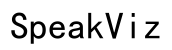How to Fix Repeating Letter Issue on Magic Keyboard
Introduction
The Magic Keyboard, designed by Apple, is a sleek and efficient tool, but sometimes users encounter a frustrating issue: repeating letters. This problem hampers productivity, making typing a chore instead of a smooth experience. Fortunately, there are several ways to address this problem and get your keyboard back to functioning flawlessly.
In this guide, we will walk you through understanding the repeating letter issue, initial troubleshooting steps, software solutions, and when to seek professional help. By following these steps, you can diagnose and fix the problem effectively.

Understanding the Repeating Letter Issue
The repeating letter issue occurs when a key registers more than one keystroke with a single press. This is vexing for both casual typists and professionals, disrupting workflow, coding, writing emails, and even gaming. Before diving into solutions, it's crucial to understand why this happens.
The primary causes include software glitches, dust or debris lodged in the keyboard, or hardware malfunctions. Identifying the root cause helps in applying the correct fix more efficiently. Different users report varied causes, making a one-size-fits-all solution ineffective.
By recognizing the primary reasons behind this issue, you are better equipped to diagnose and address it. Whether it's a minor tweak or a significant hardware issue, knowing the cause is half the battle won.
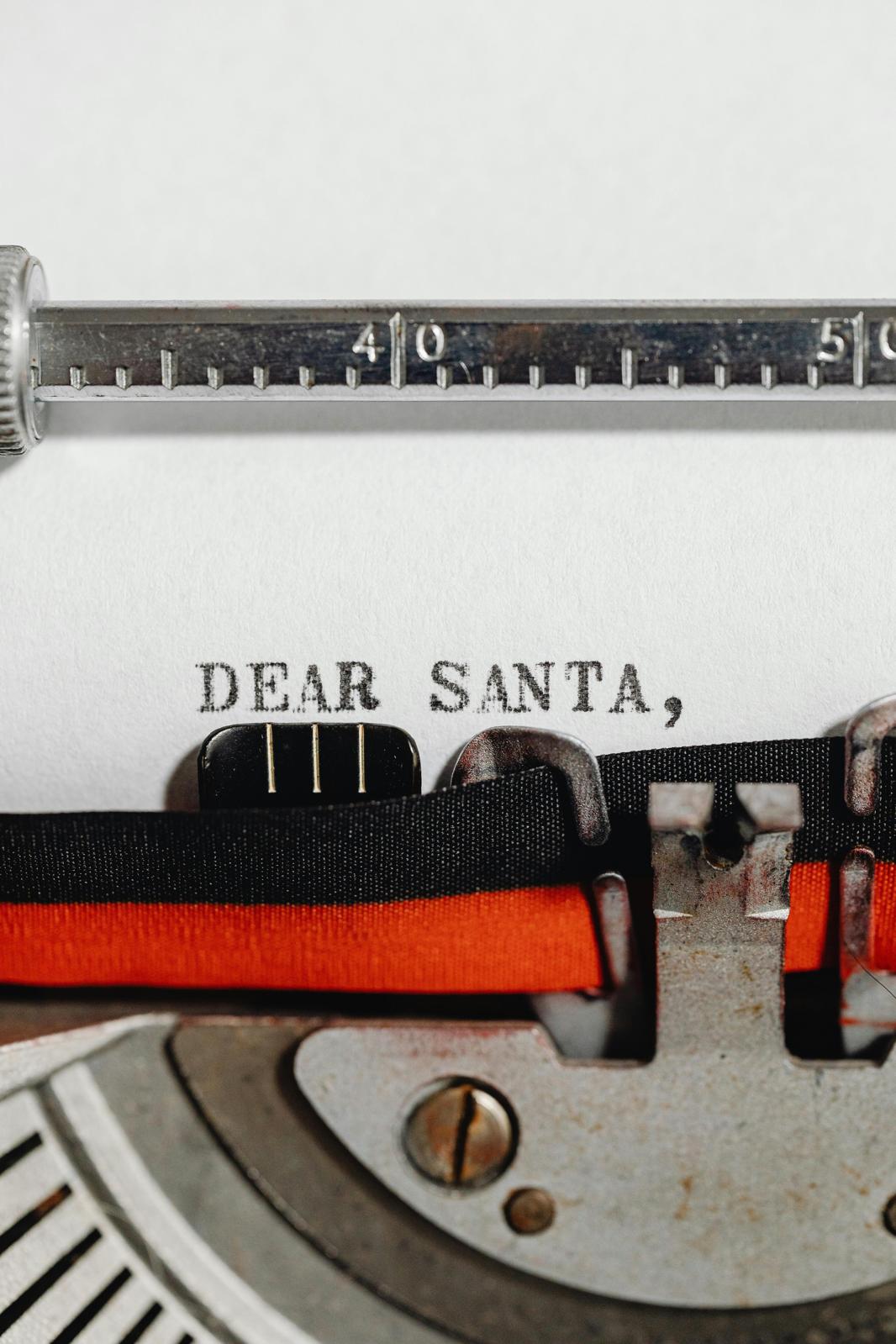
Initial Troubleshooting Steps
Before moving on to advanced procedures, start with some basic troubleshooting steps. These initial measures are often quick fixes that can resolve the repeating letter issue.
Cleaning Your Keyboard
- Turn off your keyboard: To avoid accidental key presses and potential damage.
- Use compressed air: Hold the canister at an angle and spray between the keys.
- Clean with a microfiber cloth: Lightly dampened with isopropyl alcohol to remove grime.
Reconnecting the Keyboard
- Unpair and re-pair: Remove the keyboard from your Bluetooth devices and pair it again.
- USB connection: If you are using a wired mode, disconnect and reconnect the USB cable.
Restarting Your Mac
- Restart: Sometimes, simply restarting your Mac can reset any minor glitches causing the issue.
- Check connections: Ensure all connections are firm and the keyboard is detected properly.

Software Solutions
If the initial troubleshooting steps don’t work, you may need to look into software-related solutions. Often, a software update or a tweak in settings can resolve the repeating letter issue.
Updating macOS
- System Preferences > Software Update: Check for any pending macOS updates.
- Install updates: If available, install them and restart your computer.
Adjusting Keyboard Preferences
- System Preferences > Keyboard: Go to the 'Keyboard' panel.
- Key Repeat and Delay Until Repeat: Adjust these settings to see if it resolves the issue.
Resetting PRAM and NVRAM
- Shut down your Mac: Turn off your device completely.
- Start it and immediately hold Option, Command, P, and R: Keep holding these keys for about 20 seconds.
- Release and restart: This can reset some system settings that might be causing the repeating letter problem.
Advanced Troubleshooting
If the problem persists, you may need to dive deeper into more advanced troubleshooting techniques. These steps can help identify and resolve any hardware issues or other serious concerns.
Checking for Hardware Issues
- Inspect the keyboard: Look for visible damage or wear.
- Check connectors: Ensure there are no loose connections, especially if it's a wired keyboard.
Using Diagnostic Tools
- Apple Diagnostics or Apple Hardware Test: Run these built-in tools to check for hardware problems.
- Third-party applications: Use reliable keyboard diagnostic tools available online to further test your keyboard.
External Keyboard Testing
- Pair another keyboard: If available, connect a different Magic Keyboard or another Bluetooth keyboard to see if the issue persists.
- Test on another device: Connect your Magic Keyboard to a different Mac to check if the problem is machine-specific.
Seeking Professional Help
If all else fails, seeking professional assistance might be the best course of action. It’s essential to know when you’ve exhausted your troubleshooting options and need expert help.
When to Contact Apple Support
- Persistent Issues: If the issue hasn't been resolved after all troubleshooting steps.
- Hardware Damage: Visible signs of hardware damage or failure.
Repair Process Overview
- Book an appointment: Schedule a visit to an Apple Store or authorized service provider.
- Diagnostic check: Professionals will run a detailed diagnostic to pinpoint the issue.
- Repair or replacement: Depending on the diagnosis, they might repair the keyboard or recommend a replacement.
Costs and Warranty Information
- Warranty Status: Check if your device is under warranty. This might cover the repair costs.
- Out-of-warranty: Be prepared for potential costs if your device is out of warranty. Apple provides a cost estimate before any repair work.
Preventive Measures
Once your repeating letter issue is resolved, adopting preventive measures can help avoid future problems. Proper maintenance and handling go a long way in extending the keyboard's lifespan.
Regular Cleaning
- Scheduled Clean-ups: Clean your keyboard regularly to prevent dust build-up.
- Use protective covers: Use keyboard covers to shield from grime and debris.
Proper Handling and Storage
- Avoid harsh environments: Keep your keyboard away from humid or dusty environments.
- Transport safely: If you move your keyboard often, use a carrying case to avoid damage.
Conclusion
The repeating letter issue on your Magic Keyboard can be frustrating, but it is often solvable with simple troubleshooting steps. By understanding the causes, applying initial fixes, exploring software solutions, and knowing when to seek professional help, you can restore your keyboard to its optimal performance. Preventive measures further ensure that your keyboard remains reliable for years to come.
Frequently Asked Questions
How do I clean my Magic Keyboard safely?
Turn off your keyboard first. Use compressed air to blow out dust from between the keys. Wipe the keyboard with a lightly dampened microfiber cloth using isopropyl alcohol. Avoid soaking the keyboard or using harsh chemicals.
What should I do if none of the troubleshooting steps work?
If none of the steps resolve the issue, consider reaching out to Apple Support or visiting an authorized service provider for professional diagnosis and repair.
Can the repeating letter issue be permanently fixed?
Yes, with proper diagnosis and appropriate fixes, such as software updates, hardware adjustments, or professional repair, you can permanently fix the repeating letter issue.